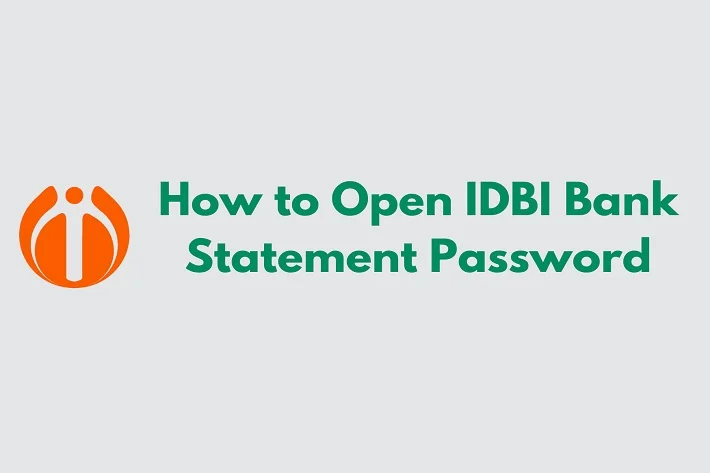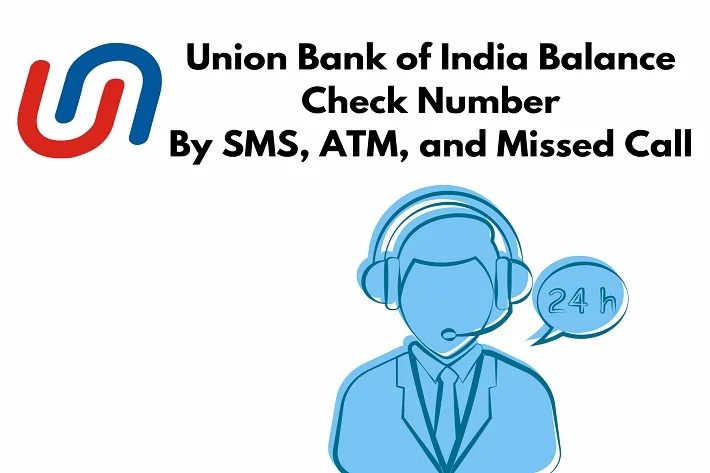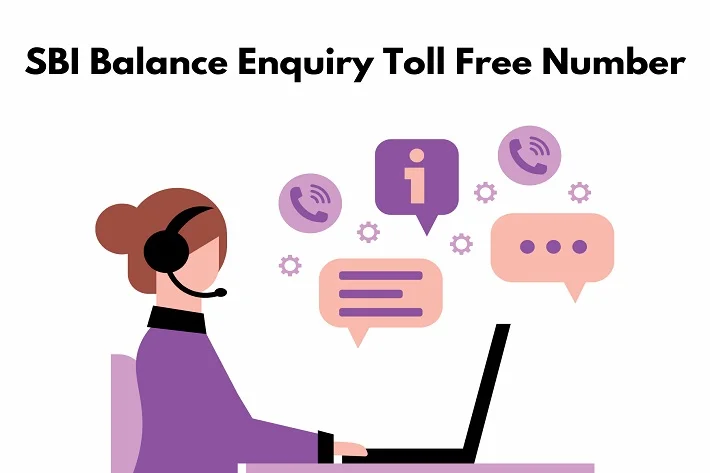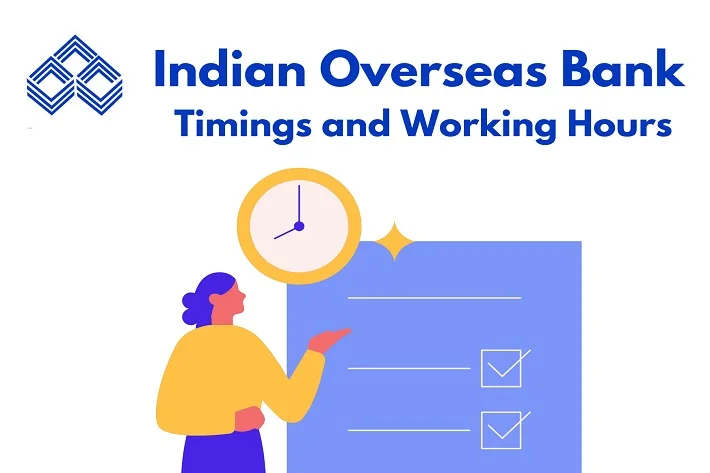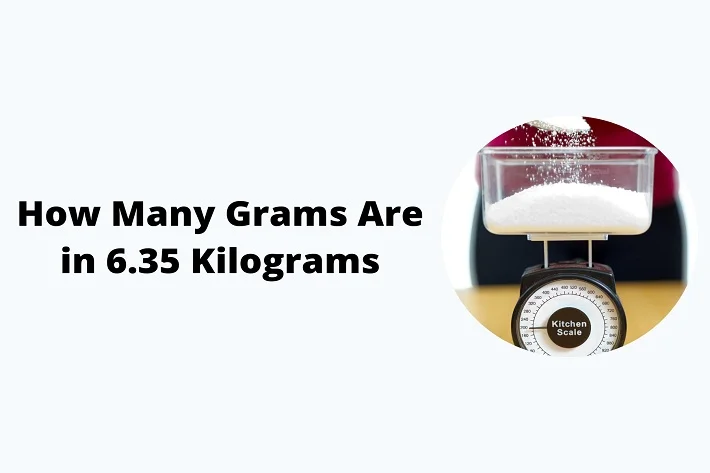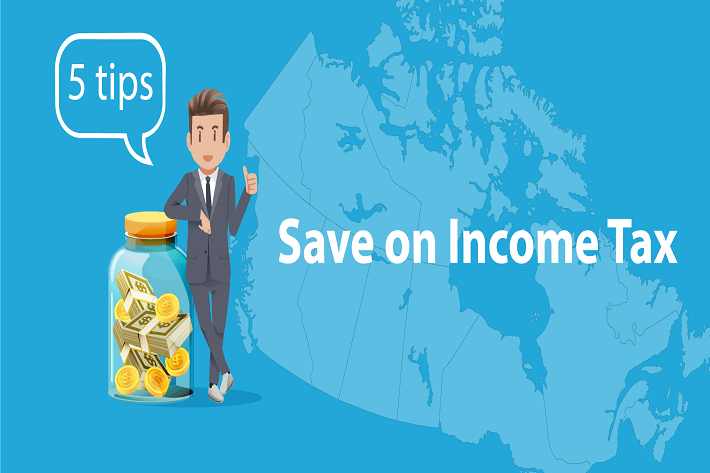Customers maintaining an account with City Union Bank can now use CUB Net Banking services to check their account balance, transfer funds within the bank or to other bank accounts, view mini statements/account details, etc.
Here, we will talk about CUB Netbanking login, registration, password reset, etc. City Union Bank is an Indian private-sector bank headquartered in Kumbakonam, Tamil Nadu. The bank was initially named Kumbakonam Bank Limited and was established on 31 October 1904.
Also Read: IOB Net Banking: Registration And Login Process
Services Offered by CUB Net Banking
CUB net banking provides various fantastic services to customers. Some of the main services offered are listed below:
- Using your CUB Net banking account, you can apply for a credit card online.
- You can use City Union Bank Net Banking to manage your accounts without visiting the bank.
- You can pay any bill like recharge your number or pay any fees using Internet banking.
- Net banking can be used for online shopping or booking tickets.
- It allows you to send money to the same or different bank accounts through CUB Internet Banking.
- Any person can open a new savings account, loan account, PF account, or pension account through internet banking.
- You can invest in the stock market by opening a demat account through CUB Net banking.
How to Register for CUB Net Banking?
Customers can easily register in CUB Netbanking on the official online portal through the following steps:
- Visit the City Union Bank Internet Banking portal.
- Click on the login option of CUB Net Banking that you will get at the right top corner of your screen.
- Select the option from the drop-down menu, i.e., personal banking or corporate banking.
- Enter your customer ID linked to your registered phone number.
- Click on “Continue”.
- Next, select “Generate Online password” and click “Proceed”.
- Enter your debit card number, ATM PIN, and card expiry date.
- Accept the terms and conditions on the next page and click on the “Generate OTP” button.
- Select all the details on the next page and click “confirm”.
- On the next page, create your new login ID and transaction password.
- Select “Enable transaction facility” to make any transaction using City Union Bank Net Banking.
- Click “Confirm” to finish the registration process.
Now, you can easily log in to the City Union Bank Net Banking portal.
How to Register for CUB Net Banking Through Branch?
If you are not proficient at internet use, you can directly go to the branch for the CUB net banking registration process.
Here are some easy steps that should follow:
- Customers can visit any nearest branch of City Union Bank.
- Fill out the form for internet banking registration. Enter your address, valid phone number, and email ID.
- Submit all the mandatory documents along with the form. After completion, your CUB login ID will be sent to your registered phone number.
- Your City Union bank net banking and transaction password will be sent to your address within 5-7 days after registration.
How to Login to CUB Net Banking?
Here is a complete step-by-step procedure to log in to CUB Online Net Banking:
- Visit the official portal of CUB Net Banking.
- Log in using your preferred option from “CUB personal banking” or “CUB corporate banking”.
- Enter your User ID and click “Continue”. The user will be redirected to the next page.
- Enter your password and registered phone number.
- Click on “submit” to generate OTP.
- Enter OTP to access the CUB Internet Banking portal.
How to Reset CUB Net Banking Password?
If you want to set or reset your CUB Net Banking login password, the following steps will be helpful for you:
- Select City Union Bank net banking Online Internet Website.
- Select “Set/reset Password”.
- Enter all the details, like customer ID, ATM card number, and PIN on the new page.
- Select your branch.
- If you do not have a debit card, select the “I do not have a debit card” option.
- Now, Enter your DOB.
- Here, Type your Pan number correctly.
- Under Feature required, there are three options, i.e., login password, transaction password, and MPIN.
- Select all 3 options and click the “Continue” button.
- Enter OTP to continue further. On the next screen, the user will be asked to create a log in password, a transaction password, and an MPIN.
- After entering all 3 passwords, click the “Submit” button.
- On the next page, the user will see a display message reading that “your password has been successfully registered”.
How to Transfer Funds Using CUB Net Banking?
Customers can use CUB Netbanking to transfer money from their CUB account to another CUB account or any other bank account.
The steps for CUB Netbanking fund transfer are below:
- Log in to CUB Net banking.
- Open the fund transfer section in the left tab.
- Click on self-transfer, Other Cub Account, or other bank accounts as your preference.
- Enter the details asked in the form, and if you have not added the beneficiary, click on add beneficiary under the manage beneficiary sub-section of the fund transfer section.
- Complete all the details required.
- Enter the transaction to complete the money transfer.
How to Transfer Money Through CUB Mobile Banking?
The method of transferring money through CUB mobile banking apps is simple. Here are the steps to use City Union Bank mobile banking services:
- After installing the CUB mobile banking app, open it on your phone. Enter your name and registered phone number linked to your bank account.
- To make financial transactions from your phone, enter your bank account information and attach it to the app.
- Go to the My Account section to know how much money your account has. Click on the check balance option.
- To transfer funds, go to the transfer section and select the account to which the user wishes to send funds. The user can also pay by scanning the recipient’s QR code.
- Finally, enter the amount and press ‘OK’ or ‘Send’ button.
City Union Bank Customer Care Service
City Union Bank Customer Care Number: 044 71225000 (For All States)
Customers can lodge their complaints, queries, or feedback using the above options for CUB Net Banking customer care services.
Conclusion
City Union Bank (CUB) Limited is one of the leading scheduled commercial banks in the private sector, with a significant presence across urban, semi-urban, and rural centers of South India. The bank’s segments include treasury, corporate banking, retail banking, and other banking operations. CUB offers personal, corporate, and non-resident Indian (NRI) banking services. City Union Bank offers personal banking services with a wide range of products and services, such as savings accounts, deposit plans, home loans, education loans, and debit cards.
CUB Net Banking – FAQs
Is the CUB Net Banking login password and transaction password the same?
Ans. No. These two passwords are different.
I forgot my CUB Net Banking login password. How to recover it?
Ans. Go to the official website of CUB Internet Banking.
Are City Union Bank mobile applications reliable and secure?
Ans. The City Union Bank mobile application is a secure and reliable platform.