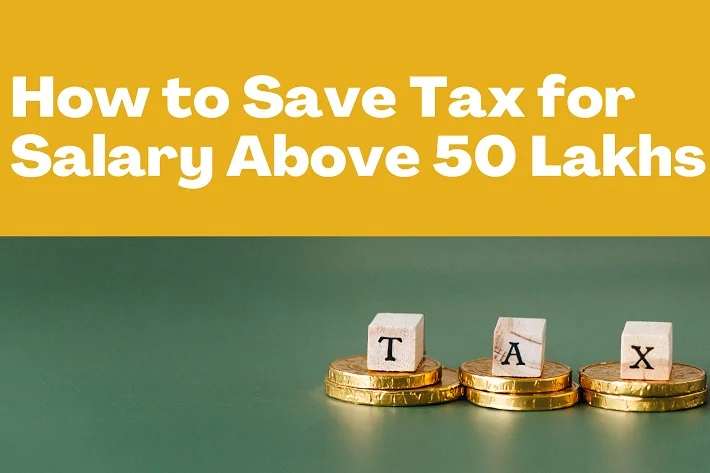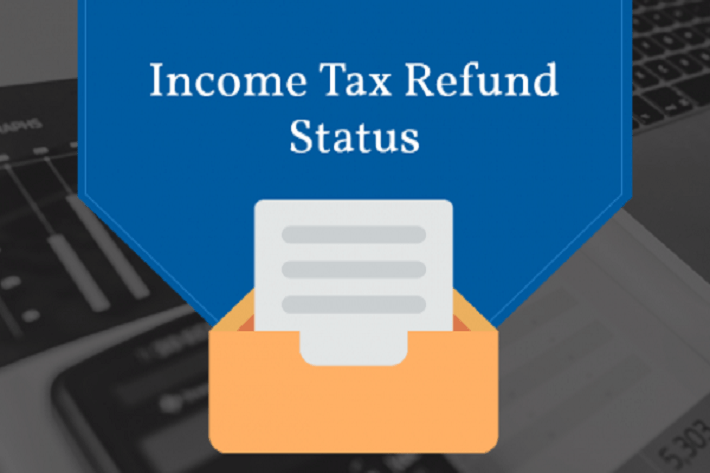Technology has completely transformed the way we used to file the returns a couple of years ago. The tax filing mechanism has now become more of online compliance. You have to know the simple Steps of TDS/TCS Filing on TRACES then you can easily filing the tax.
Technological advancement has no doubt made tax payment and return filing feasible for several taxpayers while some still find it a hard job to be done. This may be due to lack of knowledge or techno accessibility there are taxpayers who are still struggling with various online tax compliance’s. One of the most significant toils heard by the taxpayers is difficulty in filing TDS returns on the TRACES portal.
Tax governance has recently initiated e-TDS and e-TCS Return Preparation Utility (software) online that can be downloaded free of cost from NSDL. The software is VB based utility. Provided that the taxpayer is required to have a Tax Deduction and Collection Account Number (TAN).
Also read: How To Check Income Tax Refund Status
Guide to Filing e-TDS or e-TCS Online on NSDL Portal
There are many tools you need for preparing and filing e-TDS and e-TCS returns online:
- E-filing Registered and Valid TAN
- Return Preparation Utility (RPU) is needed when preparing the e-TDS returns and File Validation Utility (FVU) is needed for validating the prepared e-TDS returns
- Gen TDS software is the most preferred of all the TDS filing software in the market. This is a reliable TDS filing software with updated features and 100% accuracy
- The taxpayer needs a certified Digital Signature Certificate (DSC) for authenticating the documents before uploading them
- At the time of uploading the EVC, the taxpayer is obliged to provide either the details of the Demat Account or bank account of the primary party or PAN attached to Adhaar as authentication proof
Registration on TRACES
The very first step is registration on the TRACES website for which the taxpayer needs a TAN number and challan details of previously filed returns.
Please Note: For registration on TRACES one needs to have challan details and a token number of the previously filed TDS returns (the taxpayer must have filed TDS at least once before registering on TRACES) but for filing the returns there is no immediate need for having an account on TRACES. Only the TAN number is required on the e-filing site.
Downloading RPU and FVU
Now the tax filer must download the utilities provided by the government for e-TDS and e-TCS filing (please note the said utilities are available free of cost).
There are two utilities that will assist the tax filer while filing TDS:
- RPU (Return Preparation Utility) – Return Preparation Utility (RPU) is the tool provided to prepare the TDS returns, it is easily available online for download.
- FVU (File Validation Utility) – FVU is used for validating the data entered in RPU with the CSI file and the utility is easily available on NSDL for download.
Link to download utilities from NSDL:
Downloading CSI File
Challan Status Inquiry or CSI file is downloaded for verifying the data that you will enter in RPU while preparing the TDS file. The data in CSI should match with the data in RPU.
Here are the steps for downloading CSI File:
- Visit https://tin.tin.nsdl.com/oltas/
- Select TAN BASED VIEW
- Enter the asked details
- Now you can download the challan
Make sure that while downloading the period for CSI File, it must include challan which was mentioned by you in your return.
Filing the Information in RPU
By now you have both the utilities along with the CSI file in your system:
- Open the RPU
- Choose the correct form number
- Go to ‘Regular’
- Click on Continue
- Enter the relevant details asked in the form
Linking with CSI File
Once you have prepared the RPU filling in all the details.
- Select ‘Create File’ option
- Dialogue box 1 will pop up (Challan input file name with the path)
- Enter the path of the CSI file that you have downloaded in the previous step
Storing all the files in one folder
Select a folder where you want all your generated files to be stored > press ‘Validate’
Certain additional files with extension .txt will be generated and will directly be transmitted to your selected folder.
Verifying the details using FUV
FUV is downloaded with the aim to check the accuracy of the details entered in RPU.
- Open FUV utility
- Visible on the screen is the dialogue box Box. 1 (enter TDS file name with the path) the files created with .txt extension, Box 2. Enter the link of the CSI File, Box 3 the folder where you wish to store your file once they are generated
- Select Validate
In Case of Errors in the Data
After clicking on the Validate option certain files will be generated in case if there is an error made by the user in TDS return. Mentioned in the files will be the errors one has made in the TDS return.
There is a PDF with ‘27 A’. To find the file go through the details once again and rectify the mistakes.
Convert the file with “.fvu” extension into the ZIP file.
Uploading on the Main e-filing Portal
- Log in to the government’s official e-filing portal (for that you need your TAN number)
- Click on TDS
- Press ‘Upload’ option
- Fill up all the mandatory field required and upload the ZIP file along with the Digital Signature Certificate (DSC)
- Finally, click on ‘Submit’
Please note: If any error is encountered in Step 7, then the filer needs to re-create the RPU with rectified information. And again validate the same.
Track the Status
3 days after the submission of all the documents, the filer can check the status of his/her filed returns on TRACES.
Also read: How To Pay Zero Tax For Income Upto 12 Lakhs
Conclusion
TDS filing is a struggle for those who are unaware or partially aware of the compliance requirements, therefore it is highly recommended for them to either take expert help or go for the tax solution software like Gen TDS/TCS return filing software that is user-friendly, accurate and less time-consuming.
The Gen TDS software, which adheres to government protocols and provides users with its latest features, is authorized by the government.